Amazon now offer books to borrow at many public library systems, including the Boston Public Library. The user experience needs some fine tuning, mostly due to the BPL website being a bit clunky. But it works great. You will need a Kindle, and/or Kindle reader applications on your iPad or Mac or PC. I use a first generation Kindle as well as the Kindle reader on my iPad2. NOTE: When you click on one of the images below, you are seeing just a picture of the example. Click the back button to get back to this article!
1. Log into the Boston Public Library Website
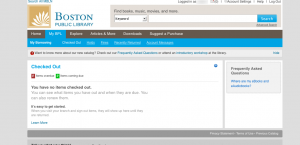 But surprise? There is no digital content on this website. That is correct. The current site only shows physical books and other materials. You need to click on the download menu to go over to the digital content side.
But surprise? There is no digital content on this website. That is correct. The current site only shows physical books and other materials. You need to click on the download menu to go over to the digital content side.
2. Use the digital site to search for Books
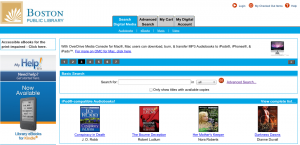 This is the no so nice part. The BPL search screens are not as friendly as the Amazon screens, for example. You can also use the Advanced Search feature to help locate only Kindle books.
This is the no so nice part. The BPL search screens are not as friendly as the Amazon screens, for example. You can also use the Advanced Search feature to help locate only Kindle books.
3. See What Format is Available
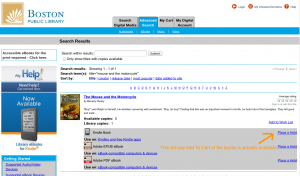 Once you click down to a book's page, you can see the different formats available. Assuming we want a Kindle book, click on the "Add to Cart" link. In the screen shot, because I already borrowed this book, the "add to cart" link now shows "Place a Hold", but you get the idea.
Once you click down to a book's page, you can see the different formats available. Assuming we want a Kindle book, click on the "Add to Cart" link. In the screen shot, because I already borrowed this book, the "add to cart" link now shows "Place a Hold", but you get the idea.
4. Download Book from Amazon
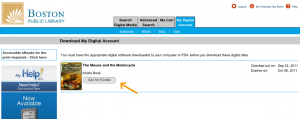 When you click on the Add to Cart link, you first gets to the "Cart" page. Then if you click on the "Get for Kindle" button, you will be sent to Amazon to download the book.
When you click on the Add to Cart link, you first gets to the "Cart" page. Then if you click on the "Get for Kindle" button, you will be sent to Amazon to download the book.
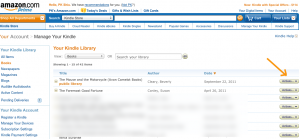 If you have a Kindle that has wi-fi (the newer ones do) you can have it send to your Kindle automatically. I have a first generation kindle so it requires an extra step. Or if you want to also send the book to your iPad, click on the "Manage your Kindle" link.
If you have a Kindle that has wi-fi (the newer ones do) you can have it send to your Kindle automatically. I have a first generation kindle so it requires an extra step. Or if you want to also send the book to your iPad, click on the "Manage your Kindle" link.
5. Send the book to multiple Devices
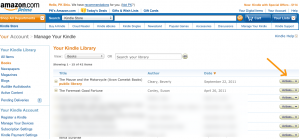 On this screen, you can send the book to your iPad Kindle reader, or your PC/Mac reader! Click on the "Action" button and you will get a manage devices choice. Then just click on send to Kindle and pick your device(s).
On this screen, you can send the book to your iPad Kindle reader, or your PC/Mac reader! Click on the "Action" button and you will get a manage devices choice. Then just click on send to Kindle and pick your device(s).
Enjoy Reading!
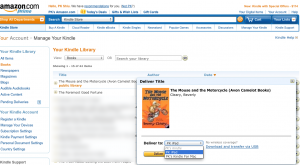 That is it. Quite a few steps, but it works well.
That is it. Quite a few steps, but it works well.
Of course, if you do not have a Kindle, now you have a reason to get one.