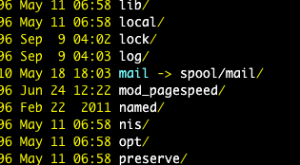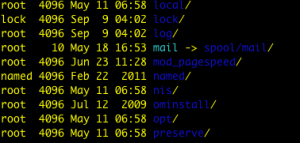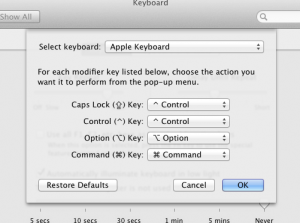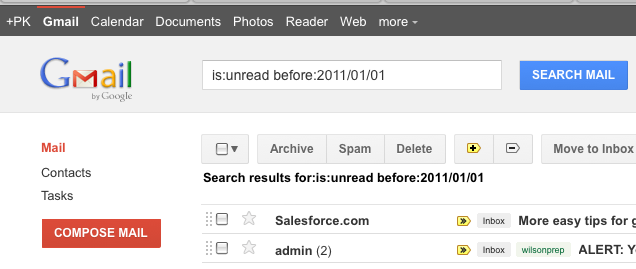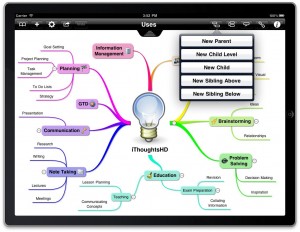 iThoughsHD is one of my favorite iPad application. I tell people: when I need to create a mindMap, I will use iThoughtsHD on the iPad rather than to use any desktop applications even when I am sitting at my desk with my MacbookPro.
I was really happy when iThoughtsHD v3.0 adds full Dropbox syncing support. Before I used to have to manually save each map to my dropbox folder. When 3.0 is released, there seems to be some bugs and I waited for the next release, 3.1 to upgrade. In short, the new syncing works. But for users like myself, who has already saved a few maps to dropbox, the upgrade setup is not as easy as it sounds. Making it worst is that the instructions on the iThoughtsHD website is confusing. So here are my version of the upgrade instructions:
iThoughsHD is one of my favorite iPad application. I tell people: when I need to create a mindMap, I will use iThoughtsHD on the iPad rather than to use any desktop applications even when I am sitting at my desk with my MacbookPro.
I was really happy when iThoughtsHD v3.0 adds full Dropbox syncing support. Before I used to have to manually save each map to my dropbox folder. When 3.0 is released, there seems to be some bugs and I waited for the next release, 3.1 to upgrade. In short, the new syncing works. But for users like myself, who has already saved a few maps to dropbox, the upgrade setup is not as easy as it sounds. Making it worst is that the instructions on the iThoughtsHD website is confusing. So here are my version of the upgrade instructions:
Instructions to Upgrade to Dropbox
Important: This instructions is for iThoughtsHD users who is already using Dropbox, on a per map basis, to save/backup some maps. The instructions are in several parts:
* Disclaimer: Please read these instructions and try to understand what is going on before attempting to change your maps. You should back up all your maps once before attempting this * Backup instruction (via archive) here.
Part 1: Follow instructions from iThoughtsHD to Creating a Cloud folder (your maps are already in the cloud)
Original instructions on their page, but here are more detailed version:
- Click on the "Forward/Action" icon forth on the left
- Select ‘New Cloud folder’
- Select an existing storage provider (DropBox if you already are backing up to DropBox)
- Select the formats you wish to sync (ideally select ITMZ as one of the formats as this gives you a good backup option), optionally click PDF as well so you will have a printable copy
- Browse to the folder in the cloud where your maps reside and choose ‘Use this Folder’
- Select ‘Create’. This will enumerate all the maps and folders and download them.
Note: At this point you would have created a "(Dropbox)ithoughts" folder that is automatically syncing (which is good). However, it would have downloaded any maps that are already backed up to that folder. i.e. you have duplicate maps but pointing to a single file on dropbox.
Part 2: Cleanup the duplicate but do not delete them (This is the part that is missing)
We need to first delete all duplicate map references that you had backed up before. Now they exists in two folders on your iPad. Follow these instructions to remove the references that are not in the synced folder, for each of these already backed-up maps. Make sure you are deleting the right maps. These maps should already have a "cloud" icon on the right because they were backed up to the cloud.
- click on the map button on the top left (looks like a book)
- click [edit] on the top right inside the pop-up list of maps -- this will bring you to the map edit view, where next to each map you will see a delete icon on the left, and a more [>] icon on the right.
- click on the delete icon on the left.
- When it ask you to "delete cloud copy", click cancel (IMPORTANT)
- This will remove the extra copy referenced outside of your now synced folder.
Part 3: Move the rest of the maps that were not backed up before into the synced dropbox folder
Do this for each remaining map:
- click on the map button on the top left (looks like a book)
- click [edit] on the top right inside the pop-up list of maps -- this will bring you to the map edit view, where next to each map you will see a delete icon on the left, and a more [>] icon on the right.
- click on the more icon [>], you will see a folder (probably Maps) showing on the bottom, with it's own more [>] icon
- click on the more [>] icon, this will let you change the storage (now syncing) location of this map
- change the map folder location to the (Dropbox)... folder that was selected earlier, where you are storing and syncing all your maps.
At this point all your maps are in the (dropbox)ithoughts folder. Remember to create any new maps in that folder (or sub folder underneath) going forward.





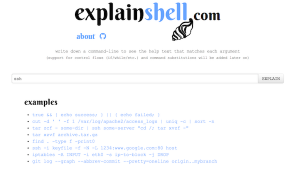
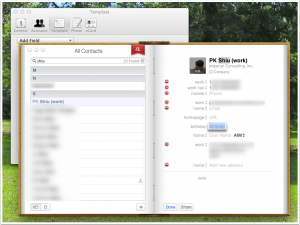
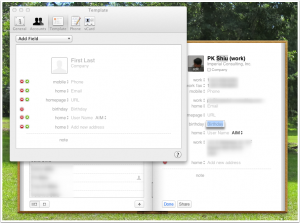
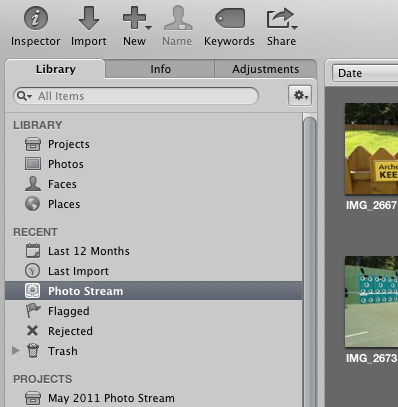

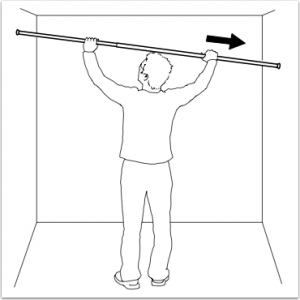


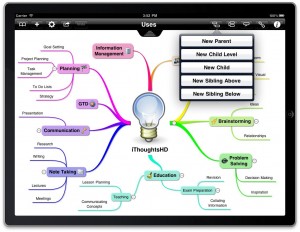
 We often use wordpress as the CMS for our application's public site. That means we have to install mysql on our rackspace servers. Today the installation process failed several times, with this error message in syslog.
We often use wordpress as the CMS for our application's public site. That means we have to install mysql on our rackspace servers. Today the installation process failed several times, with this error message in syslog.